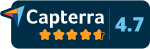What is a stream key? What do you need it for and where can you find it on social networks? In this article we explain it to you.
If you’ve ever had anything to do with live streaming, you’ve probably come across the term stream key. This usually appears in combination with the address of a streaming server, so it is an indispensable part of the entire streaming process.
Let’s assume you want to send a streaming signal to a social media channel via an external program such as OBS. For this you need the stream key. Where you can find the key is explained later in this article. First of all, it is important to know that the key contains the information needed to identify the source of the audio and video signal so that everything can be played out correctly in the end. So-called streaming encoders are responsible for encoding, which means that they convert the video into a digital format.
The most common streaming protocol for feeding video signals is the Real-Time Messaging Protocol – RTMP for short. To ensure that the stream finds the right path, this information is provided by the CDN server (Content Delivery Networks) or the Online Video Platform (OVP):
- RTMP Server URL
- RTMP Stream Key / Name
- RTMP Login / User
- RTMP Password
These are entered in the encoder. If login and password are not specified, the fields simply remain empty. Which settings have to be made for the video encoding depends on the portal in which the stream is fed in and processed further. The portals have their own recommendations in this regard.
It should be noted at this point that, for reasons of data protection, stream keys must be treated confidentially and should not be passed on to third parties. It makes sense to always copy the key to your own clipboard so that you can then paste it directly. It is best to avoid saving the key somewhere on the desktop. This is the best way to protect yourself from misuse, because theoretically someone else could stream on your channel with this key.
Where is the stream key on YouTube?
On YouTube, you can find the stream key in “YouTube Studio”, which is located in the upper right corner of the main menu. In the channel dashboard that now opens, there are three buttons in the top right corner, the one in the middle of which is the livestreaming button that you click on. On the top left you will see the tab “Stream” in the next step, here you can also see the stream key for copying.
Where is the key with Facebook?
To start livestreaming with Facebook, you need a streaming software. Information about this can be found here. If you already use Contentflow, the installation of another software is not necessary. Then the social accounts are linked directly in the system (see note at the end of the article). For example, if you use OBS in combination with Facebook, you can go to this link and select “Create livestream”. You have the option to select a permanent stream key. Keep in mind that a non-permanent key will also not be available after streaming. In the next step you copy the server URL and the (permanent) stream key and paste them into your software to start the stream.
Where is the stream key on Twitch?
To get to the Twitch Stream Key, first go to the Dashboard, which is located in the menu selection. Under the “Settings” section, there is now the “Channel” item that holds the info for the key. Just copy it out here and paste it into the software.
Where is the stream key on Twitter?
It is also possible to go live with Twitter. There are various options available – but only if your Twitter account is also activated for the “Twitter Studio“. To get into the Media Studio or to check if your account is activated, click on this link. If you are redirected to media.twitter.com, you are not activated. If the Media Studio appears, you can click on the “Producer” tab. There you will find more information about the options for RTMP and HLS sources. Here you can click on “Create sources”, under the source details you will also find the stream key and URL. By the way, Twitter’s help center also offers tips.
Where is the stream key at TikTok?
TikTok does not offer the possibility to send a live stream via RTMP for every account. This function must be activated for the account by TikTok. Once the account is unlocked, you can find the stream key where you go live otherwise. You go in the app below on the plus, swipe there to the right, where you also go live otherwise. There you will find the option “Transfer to PC/Mac”, if activated. After clicking on “Start Live”, you get the RTMP server and the stream key. Read more: The detailed guide on how to start a livestream on TikTok.
Note
As a user of Contentflow livestreaming software, you usually don’t need a stream key to send the livestream to social media channels. The accounts are linked once, after which a livestream can be sent there directly.
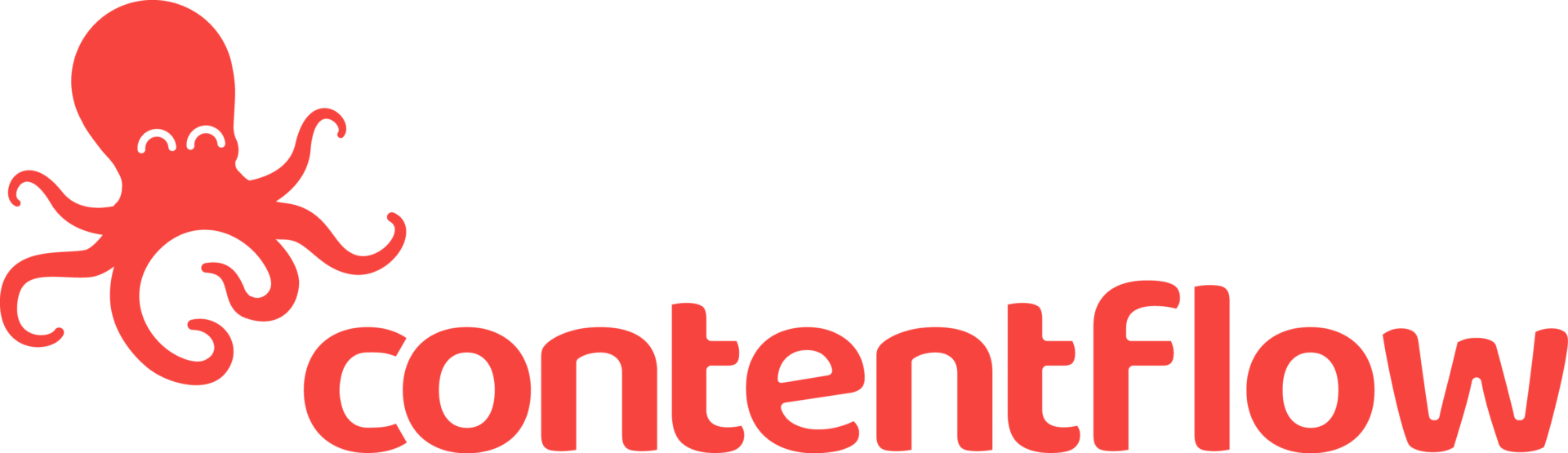
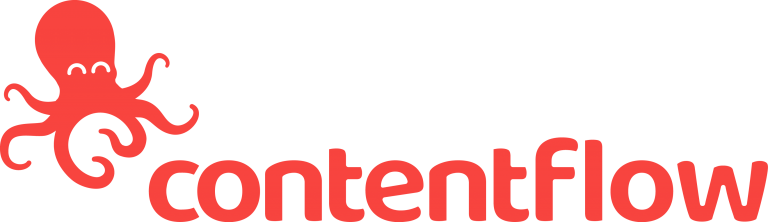



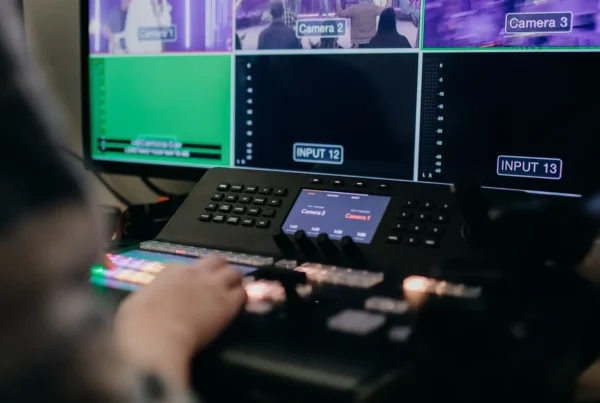
 This project has received funding from the European Union’s Horizon 2020 research and innovation programme under grant agreement No 876239, 959379 & 965502.
This project has received funding from the European Union’s Horizon 2020 research and innovation programme under grant agreement No 876239, 959379 & 965502.