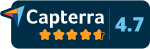In this tutorial, we show you step by step how to stream a RTMP signal to Instagram. To send the live signal of a camera via RTMP to Instagram, you need the software “Instagram Live Producer”. Unfortunately, this is currently still in testing mode and not available for all users.
Instagram has long offered the option of starting a livestream directly via the app. However, you can then only access the smartphone’s camera as an image source. Since we want to send an external image signal to Instagram, for example via the Contentflow livestreaming software, we have to proceed differently in this case.
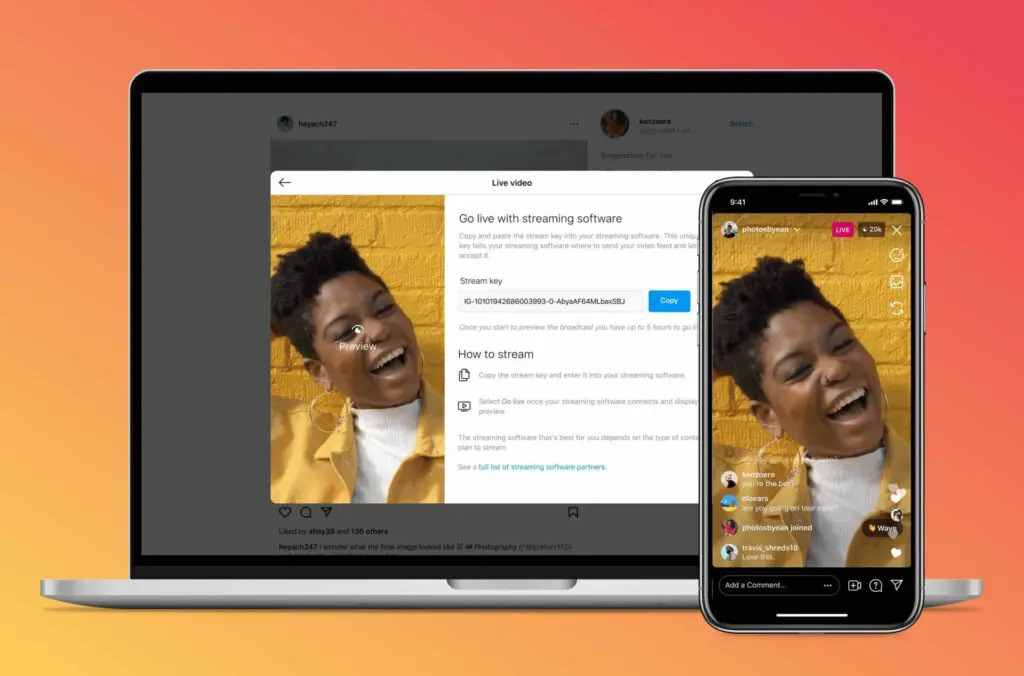
Instagram Live Producer is required to stream via RTMP. Photo: pr/Instagram
How does Instagram Live Producer work?
The usage is quite simple. First, you go to the “Add Post” button, then you select “Live”. In the “Go Live Screen”, you specify the video title and select the audience.
One can decide between “Practice”, that is, as a test, and “Public”, that is, as a publicly running stream. The interface that appears next in Instagram Live Producer looks like this:
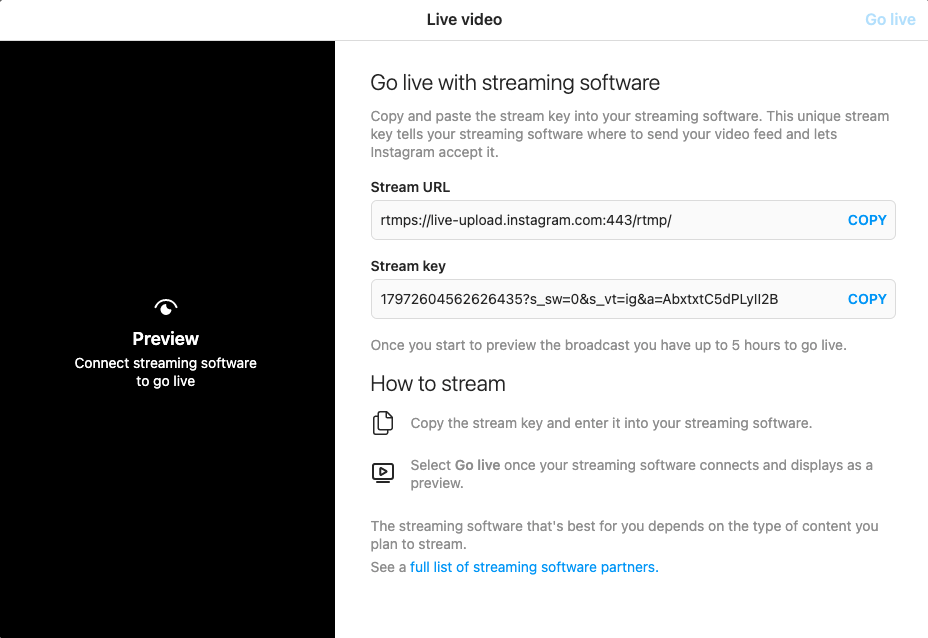
Screenshot: Instagram
Livestream via RTMP Interface on Instagram
Next, copy the stream key and the stream URL. Then insert both into your own streaming software, such as Contentflow. (To do this, simply create a new stream source).
How to Link Stream Source
Afterwards, a stream source must be linked. In Contentflow, you simply have to click on “Define stream source” and select and save the correct stream source. The good thing is that once the source and the link have been created, this step does not have to be repeated for the next livestream.
Now, after a short moment, the live signal should appear on Instagram.
Check the Live Signal
Instagram Live Producer has a preview function. Here you can check if the livestream appears correctly. To finally start the livestream, click “Go live”. There is also a comment function.
The functions moderation, live rooms, shopping, fundraising, and Q&A are not supported yet.
Stop your Livestream
To end the livestream, first click “End Live Video” in Instagram Live Producer before stopping the livestream in the software. Tip: Be sure to proceed in this order, otherwise the stream will continue with the last frame as a still image.
After the recording, by the way, it will be possible to save and download the content as video-on-demand content in the “Live Archive”.
Other Options to Send Livestreams to Instagram via RTMP
Since Instagram has not offered the possibility to stream an external image signal via RTMP for a long time, services have developed offering a solution for this. Yellow Duck and alternatives are among these providers. However, Instagram explicitly prohibits such streaming apps in its terms of use and platform policies. They say:
„Respect the limits we’ve placed on Instagram functionality and the way Instagram looks and functions. Don’t offer experiences that change it. Don’t reverse engineer the Instagram APIs or any of Instagram’s apps.“
Since Instagram can (and does) block the account at any time when using such services, we can only advise against such options and recommend the procedure described before.
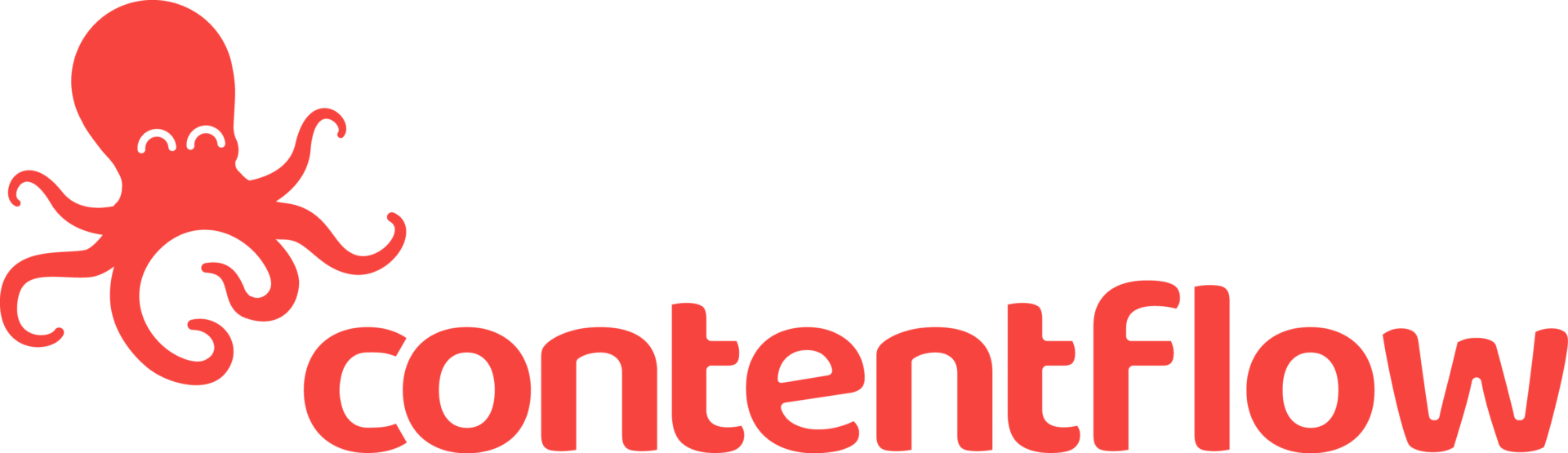
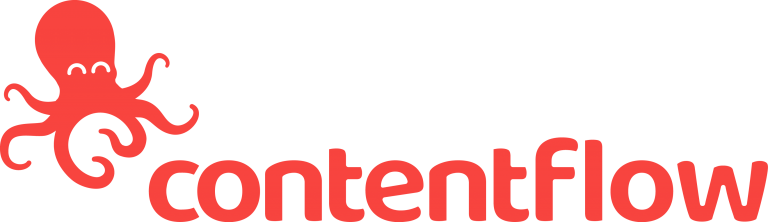


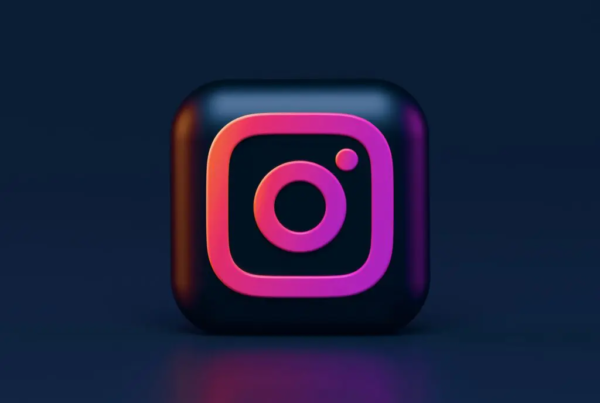

 This project has received funding from the European Union’s Horizon 2020 research and innovation programme under grant agreement No 876239, 959379 & 965502.
This project has received funding from the European Union’s Horizon 2020 research and innovation programme under grant agreement No 876239, 959379 & 965502.