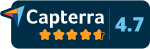If you search for live streaming software on the Internet, you will easily find some solutions. However, there are already quite a lot of services available, so it’s not easy to choose the right one for your ideas. Here you can find out which live streaming software is recommendable and read more about the pros and cons. [As of: August 2022]
Table of contents
+The technical possibilities of live streaming have developed rapidly in the last decade. What was once only possible in professionally equipped studios and with a great deal of technical effort can now be done with comparatively inexpensive hardware and software out of the office or home office. In times of social media, theoretically anyone can stream live who has an Internet connection and a smartphone. Companies such as Facebook, Twitter, Instagram, Twitch, TikTok, and others already offer live streaming as part of their services.
Solutions that support more
But anyone who requires more features and who plans major, professionally organized events in the digital world quickly faces limitations here. Small and mid-sized companies, institutions, associations, publishers, or media and event agencies then need solutions that offer more. Flexibility and spontaneous action during livestreams, mixing, producing and post-editing should be supported. And, of course, the content should be featured on their own platforms. In addition, a live stream is often to be distributed simultaneously to several stream destinations. It is obvious: The requirements of all the users for live streaming software are as wide-ranging as the offerings. Here we present an overview of the different possibilities.
Why do I need live streaming software?
You require a live streaming software to convert a video signal into a compatible digital streaming format. This is also known as encoding and works by using protocols. There are two different streaming protocols: RTMP (Real Time Messaging Protocol) and HLS/HTTP (Hypertext Transfer Protocol). The stream key is also an important issue in streaming—you read more about it here.
So, what are the live streaming options?
Live streaming software and tools are rapidly evolving, so it’s hard to get a clear picture of what’s out there. Here, we highlight the best tools for live streaming software, which we’ve divided into four groups. The first lists the capabilities of mobile apps and web apps on social media platforms. The second gives a brief overview of video conferencing and webinar tools. The third deals with desktop programs that create the video signal. And in the fourth group, you’ll learn about the Contentflow live streaming platform.
Note: In order to be able to use live streaming software properly, you should check beforehand what computer performance and upload data rates are required for the Internet connection. There are usually recommendations from the respective software providers. This is especially the case for desktop and cloud solutions.
1. Social Networks
Mobile apps and web applications such as YouTube, Facebook Live, Twitter, TikTok, Instagram, Twitch, Periscope and LinkedIn already have been offering streaming options for all users for a while now. This does not necessarily require expensive equipment or a complex set-up. The social media apps are therefore perfect for beginners, as they often only require the use of the smartphone’s camera.
However, you should know that the social networks are less qualified for large-scale livestreams, because the functions and thus also the application possibilities are limited. This is because the livestreams can usually only be embedded and viewed within the platforms.
Digital conferences, company meetings, concerts, or conventions are better organized with the tools, desktop applications or special software that have been developed for this purpose.
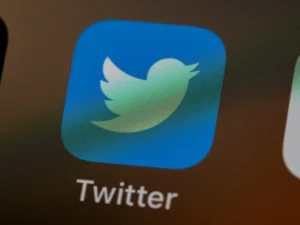
Twitter. Foto: Brett Jordan/ Unsplash
With YouTube, Facebook, and Twitch, it is possible to stream directly via your browser. For the others, another application is (still) needed to stream via RTMP to Twitter, as an example, and to stream there. Here are some notes and instructions:
- Send a livestream via RTMP to Twitter (German language)
- How to start a live stream on TikTok
- LinkedIn Live: Best Live Practices for Optimal Success
- Livestream and LinkedIn (German language)
Pros: works good for small events, newbie-friendly, no expensive equipment needed, little or no previous skills necessary.
Cons: limited functions and application possibilities, embedding and displaying mostly only within platforms, less flexibility and control, no quality assurance (video can be blocked at any time)
Conclusion: Mobile and web apps perform well for small-scale digital events. However, they have limited features and usually stay within the platform. So you will reach lots of people with your livestream, but you have poor flexibility. The good news is that you don’t need a much technical equipment, and you can basically start a livestream at any time.
2. Video Conferencing & Webinar Tools
Especially in the last two years, the amount of video conferencing and webinar tools has increased a lot. The individual functions have also been constantly developed. Many tools can now handle a variety of requirements. However, communication among each other is always the focus (many-to-many communication).
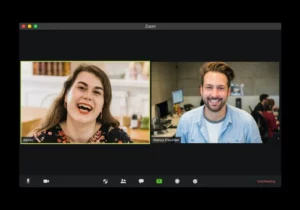
Zoom-Meeting. Foto: visuals/ Unsplash
A difference is made between video conferencing and webinars. Currently, the best-known tools in the field of video conferencing include: Cisco Webex, Microsoft Teams, Google Meet, Pexip, Skype, Slack, Zoom, Discord, GoToMeeting, Jitsi Meet, Rocket.Chat or Blizz.
In terms of webinars, these tools are being used, for instance: Zoom, Skype, Cisco Webex, GoToMeeting. However, there are many other services available. The choice depends, among other things, on how many participants a webinar should support. For orientation, here are a few more names: Mikogo, spreed, FastViewer, GoMeetNow, Livestorm, Go Conference, TeamViewer, demio, GoToWebinar, LiveWebinar.
But what can you use if you want to run video conferences, webinars as well as livestreams? Are video conferencing and webinar tools in fact qualified for livestreaming—and if so, to what extent? We highlight three tools:
1. Cisco Webex
Cisco Webex is suitable for both small and large webinars. In order to check out the program for the first time, you can set up a free account. However, a paid account will quickly become necessary in order to be able to access the full range of WebEx functions. A price overview can be found here. The company advertises on its website that the product range can be successfully used in combination with other software services. The latest features include: Noise cancellation, voice optimization, live translation into other languages (see photo), advanced video layouts, and convert calls into meetings. There’s also the option to stream a WebEx meeting or event live with a live streaming service. How to do so is explained here.
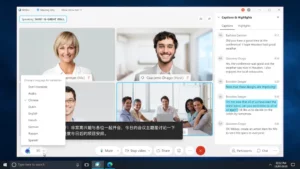
Foto: PR/ Webex
Some features at a glance:
- Video calls & meetings
- Webinars
- Screen sharing
- Chat
- Data sharing
- Whiteboard
- Interactive Q&A
- All features
Pros: Many useful features, can be used in combination with other applications, good quality video calls and webinars, security through encryption & passwords
Cons: paid version for most features, user experience could be better
2. Zoom
Zoom now supports a wide range of requirements—even in the no-cost basic version. For streaming, however, you need a Pro, Business, Education, or Enterprise account. All prices are listed here. Zoom explains in the help desk how live streaming of meetings or webinars with a custom service works. Many other functions such as performing surveys, setting up virtual backgrounds and waiting rooms, recording options or screen sharing—here are just a few exemplary features—all make the software an all-rounder.

Foto: PR/ Zoom
The features at a glance:
- Video calls and meetings
- Communication between app and web client
- Schedule meetings in calendar
- Waiting room function
- Record and save meetings
- Messages
- Virtual backgrounds
- Other features
Pros: good quality for video calls and webinars with stable internet connection, gratis basic version offers many possibilities to test the software, simple operation and interface, security features.
Cons: streaming, and many other features are chargeable, sometimes medium to poor sound quality with unstable internet
3. Microsoft Teams
Another tip for digital video conferencing and webinars is Teams from Microsoft. Here, you can simply create an account, network with others and get started. Teams provides a number of features, many of them in data management and organization. Digital meetings are, of course, perfectly possible, although from experience there may sometimes occur image or sound delays when several people are participating. Parallel work on documents is also possible. For this, it is recommended to use Teams as a desktop app—not just on the web. Likewise, livestreams are also available as an extension of Teams meetings. Read here how this works step by step. Here is even more information about “Microsoft 365 live events”. Go to the price overview here.
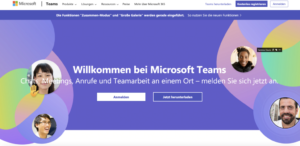
Foto: Screenshot/ https://www.microsoft.com/de-de/microsoft-teams/log-in
Some features at a glance:
- Conference calls (picture & sound)
- Chat function
- Set up teams & channels
- Document archiving with SharePoint
- Share desktop
- Live transcription
- Meeting recording
- Spotlight feature
- More news and features
Pros: many options in data management and security, collaborative work on documents, agile process.
Cons: User experience could be better, often poor video quality when multiple people participate
Also interesting: A Microsoft teams meeting as a livestream—read more here. (German language)
At this point, we would like to point out a rather older Microsoft service that should be familiar to everyone: Skype. Skype is still freeware and often pre-installed on Windows. The application is also useful for webinars and recordings. However, the quality drops quickly when several people want to join a meeting. This service is not recommended for planned livestreams.
Conclusion: There are numerous video conferencing and webinar tools. The ones presented here are among the most reliable choices and have a wide variety of features. However, many add-ons are usually only available in the paid accounts. But the costs are kept within limits. However, the tools are only partly useful for livestreaming. Anyone planning a live stream that will be distributed to different sources, for example, must consider either the desktop or the multistreaming tools. Those who want to mix image and sound signals should also read the next section.
3. Live Streaming Software for Desktop
For users who are setting up a professional live stream, for example, to overlay graphics or mix image and sound signals, streaming programs for desktops are a good solution. These programs enable the production of professional image signals, for example with graphic overlays. Some of these tools also support streaming of the generated image files. However, this requires high-performance computers and fast Internet access. The desktop programs help users to control all their streamed content. We introduce four of them:
1. OBS Studio
OBS (Open Broadcaster Software) is certainly the best known of the desktop programs, used equally for screen recording, live streaming and mixing. It is an open source project and accordingly free of charge. It runs on all systems: Windows, Linux, Mac.
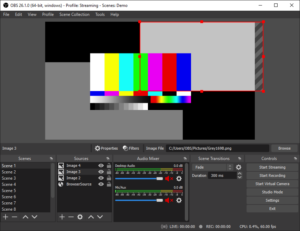
Bild: https://obsproject.com/de
Some features at a glance:
- Create video and audio recordings in real time
- Multiple sources possible
- Many settings
- Virtual webcam
- Unlimited number of scenes
- Audio mixer
- Transitions and hotkeys
- Fade in of logo image or similar
- Multiview of all incoming sources
- Link to YouTube account without streamkey
- All features and explanations
Pros: useable for live streaming and video recording, free of charge, system-compatible, user-friendly, many features, online support community
Cons: complex settings for beginners, missing own player and CDN
Note: The advanced version is called Streamlabs OBS and is mainly used for gaming.
2. vMix
The vMix program is only compatible with Windows computers. The prices can be found here. There is also a free version, but this only provides a limited number of options. For a large, professionally produced stream, you have to reach a little deeper into your wallet.
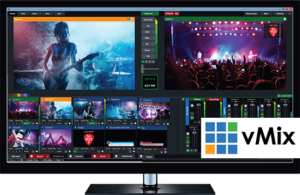
Bild: https://www.vmix.com/software/
Some features at a glance:
- Streaming and recording
- Audio mixer
- Live interviewing
- 4K resolution
- Social media integration
- Chroma key & effects for transitions
- vMix Replay
- Add-on: vMix Social
Pros: variable price categories, suitable for professionals, very wide range of features, touchscreen interface, NDI (Network Device Interface).
Cons: Only for Windows, high price, high-performance hardware necessary
3. Switcher Studio
Switcher Studio allows you to stream with multiple cameras on iOS systems. The program advertises “live selling” and “shoppable livestreams”. So the streaming app is primarily developed to sell products. Here you will find the price ranges.
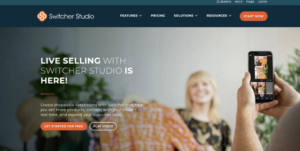
Bild: https://www.switcherstudio.com/
Some features at a glance:
- Multicamera streaming
- Multisource video
- Connect with up to 9 iOS systems (iPhones & iPads)
- Picture-in-picture layouts possible
- Fade in graphics & images
- Live editing
- All app features
Pros: can be used as a webcam on multiple video conferencing platforms, multiple streaming destinations reached.
Cons: only compatible for iOS systems, the major focus is on shopping
4. xSplit
There is xSplit Broadcaster and the offshoot xSplit Gamecaster. As the name suggests, the software is designed for the gaming community. xSplit Broadcaster also combines live streaming and recording studio in one software. Prices can be found here. The software only runs on Windows.
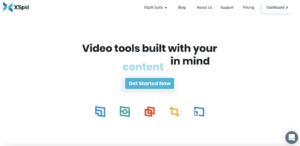
Bild: https://www.xsplit.com/
Some features at a glance:
- Many plug-ins
- Scene transitions
- 4K videos
- Whiteboard
- Chroma key
- Unlimited sources
- OBS Importer
Pros: professional software with many settings, offshoot programs interesting (xSplit Suite)
Cons: only for Windows, license needed for certain features
Conclusion: The desktop programs perform better than the webinar and video conferencing tools in terms of live or post-production editing and mixing. For those who want to try out, the free program OBS is certainly useful. The key advantage is its compatibility with Windows, Mac and Linux systems. But another tool becomes necessary in many cases, if you want to embed the livestream in a player on a website.
4. Multistreaming
If you want to stream on more than one platform at the same time or if you want to reach many users across different platforms with a livestream, it’s recommended to learn more about multistreaming software.
Contentflow supports a wide range of useful features and is constantly developed and improved. Here, you get live streaming software and production from one source. The costs for the three different packages can be found at the bottom of the home page. Interested parties can also schedule a personal appointment at no cost. If you want to find out about individual features such as video editing, moderated chat or the flowchart please get in touch.
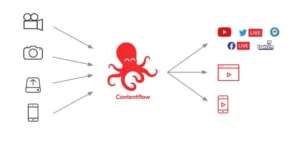
Multistreaming mit Contentflow
The features at a glance:
- Livestreaming to multiple destinations (including social media and your own site).
- Stream sources: RTMP & Re-Live
- Live monitor
- Graphic overlays
- Web player
- Video editing
- Moderated chat
- Post-processing
- Flowchart
- Media management
- Statistics
Pros: All-in-one solution, privacy compliant, safety and monitoring, support, easy to use, user friendly and best streaming quality.
Cons: less suitable for individuals, paid use only
Want to learn more about Contentflow? Book a free tour here.
Conclusion: The more flexibility you need, the more attractive desktop and multicasting programs might be. In any case, you should consider at the beginning what exactly you intend to do with the livestream. For individuals–self-employed or very small businesses–social networks are often adequate for now. The conferencing and video tools also offer useful features such as live translations, polling options or shared data management. These tools are suitable for the education sector, for example. But as soon as it comes to managing multiple streaming sources or editing recordings live or afterwards, you reach limits too. Multistreaming software provide reliable monitoring, privacy compliance, and advanced features.
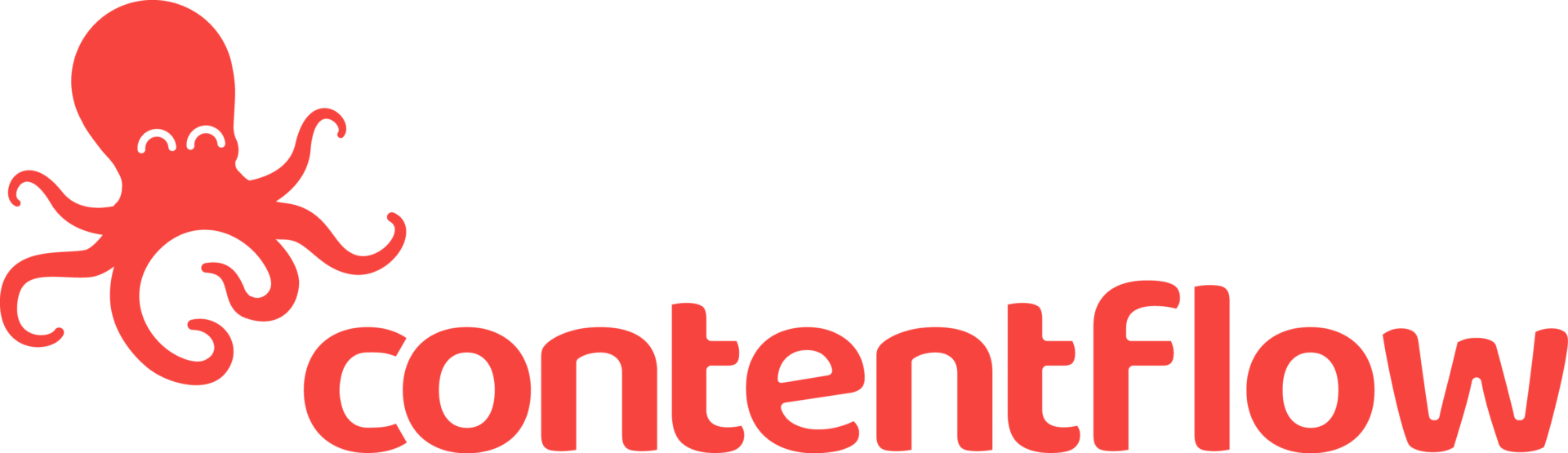
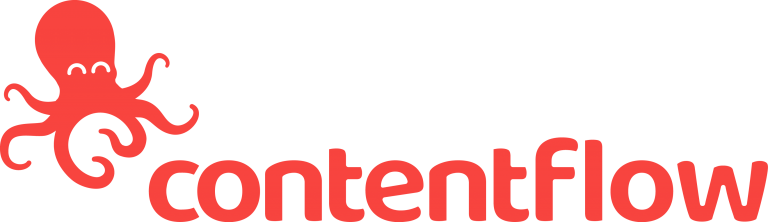
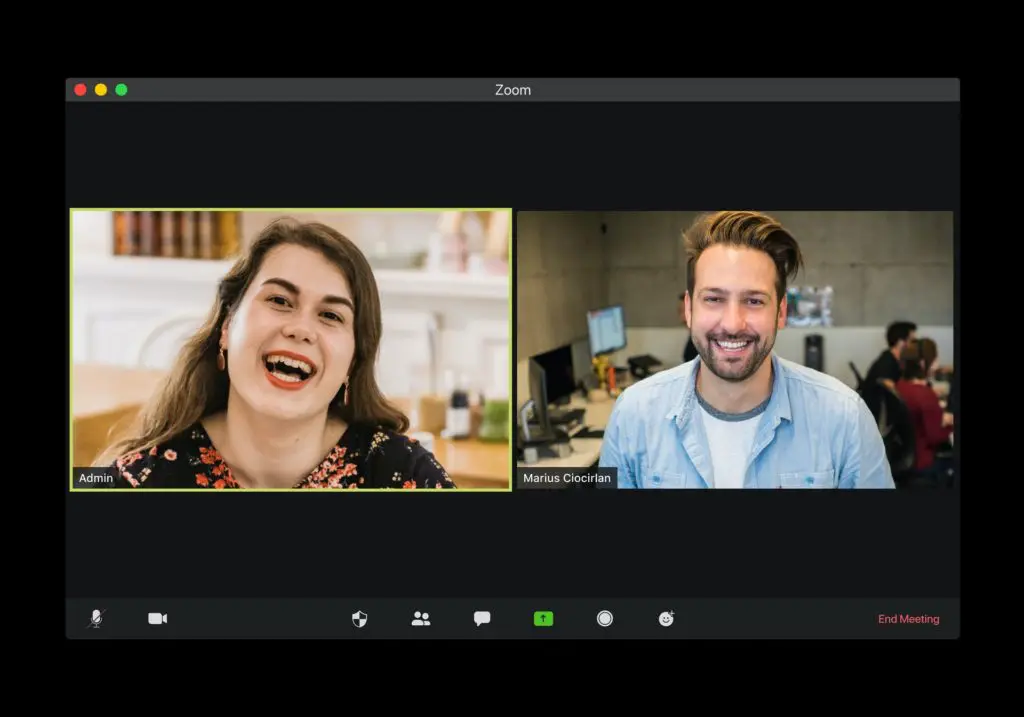
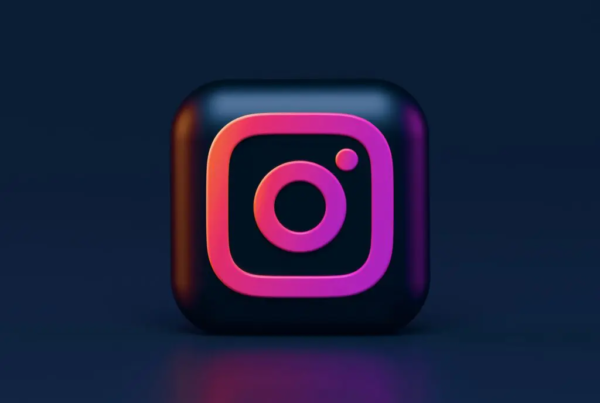

 This project has received funding from the European Union’s Horizon 2020 research and innovation programme under grant agreement No 876239, 959379 & 965502.
This project has received funding from the European Union’s Horizon 2020 research and innovation programme under grant agreement No 876239, 959379 & 965502.